Understanding The HellHades Gear Optimiser!
Understanding The HellHades Gear Optimiser!
First things first. What do you need to run the HellHades gear Optimiser?
PC / Windows:
The optimiser only runs on Windows with RAID on Plarium Play.
Mac:
You can use the optimiser on a Mac using Apple Bootcamp assistant to install and dual boot Windows. By clicking the link here it will take you to install Windows 10 on mac.
You can probably also use virtual machine software on MacOS to run Windows, and run Raid and the Optimiser there.
MacOS/Bluestacks/Mobile phones:
The optimiser can’t be used on MacOS, Bluestacks or on Mobile phones. There are currently no plans on supporting these platforms.
Now if you have the right requirements to run the optimiser we need to see what level of membership you need from the HellHades website.
All memberships run the optimiser from Common to Legendary, there are premium features for those with higher levels of membership but the optimiser will be able to be installed on all levels of membership!
Installing the Optimiser!
To Install the optimiser you’ll need to have Plarium Play open on your pc. Click Download Installer which will give you a folder named “setup”. After you click that your antivirus may prevent you from opening it so click “more info” and then “run anyway”. Another popup will appear, click install.
Now the file is on your pc! Click “Download Archive” which will download another file onto your pc. Click the file and double click the file which says “HellHades.ArtifactExtractor.exe” and extract all. Save it to a place which you’ll remember.
The logo should change in that folder to the HH logo. Double click that file again and click “more info” then “run anyway”. This will take you to the log in screen and all the installation is complete!
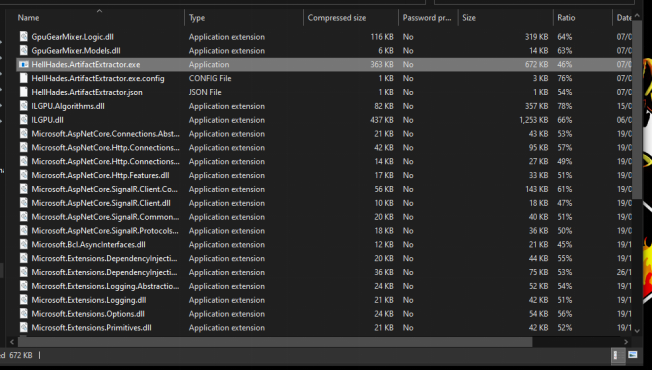
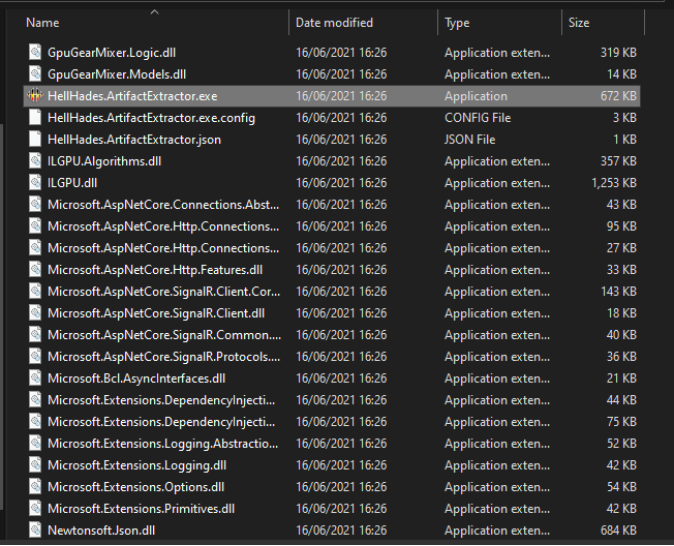
Logging into the HellHades Artifact Opimiser!
Start RAID: Shadow Legends on Plarium Play and start the Raid optimiser application. Both these applications must be running on the same computer to be able to get updates from the game.
Log in using your HellHades.com username and password.
Check “Remember me” to store your username and password.
Click “Login”.
After successfully logging in to the optimiser application, the main window is displayed.
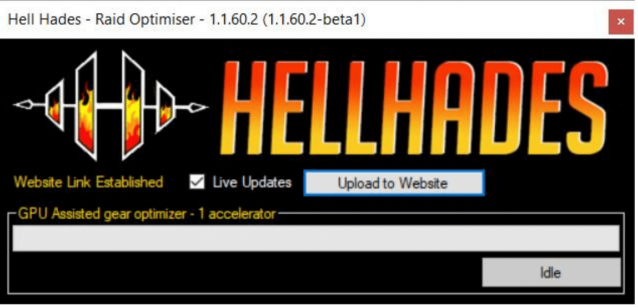
Uploading the data to the website
For the optimiser to know what champions and artifacts you have, you must click “Upload to Website”. This will extract the information from the game, upload it to your account on the optimiser server and open the optimiser website. If your account information in the optimiser is out of date, use this button to upload the latest data.
Note that Raid: Shadow Legends must be running on the same PC to be able to update.
Live Update
To update what the optimiser knows about your account, you use the same “Upload to Website” button, or check “Live Updates” which periodically extract data from the game and if there are any changes to your artifacts or champions, it’s sent to the optimiser server.
Note that Raid: Shadow Legends must be running on the same PC to be able to update.
GPU Assisted gear optimiser–x accelerator
If you have a compatible graphics card, you can utilise the GPU accelerated gear optimiser. If this text says “NO GPU ACCELERATOR DETECTED”, your graphics card is not supported.
Live Refresh
Live refresh is only visible when the optimiser application is running on a PC. Clicking it will trigger the optimiser to extract the latest information from Raid: Shadow Legends and update the information on the website.
Note: Both the optimiser application and Raid: Shadow Legends must be running on the same PC to be able to use Live Refresh.
Champions
Type part of or the full name of the champion you want to find. Click a champion to see their details page, where you can optimise their gear.
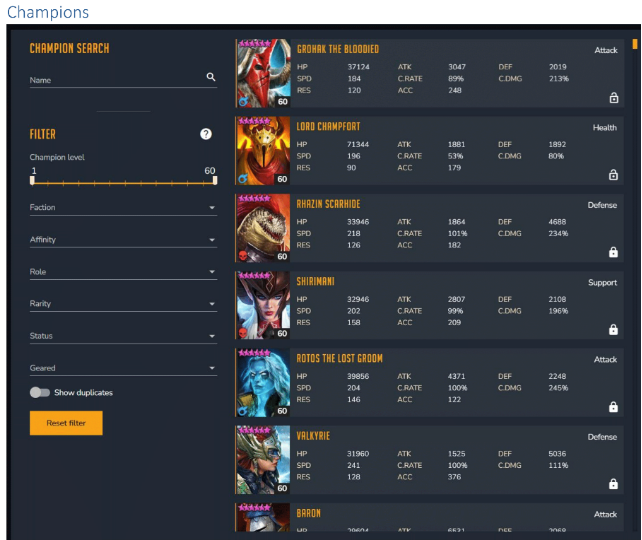
After clicking a champion, you’ll see their details page. It displays the champions current artifacts. If this is not what is in the game, you need to update the optimiser data. See section “Upload to Website”.
Maxed Primary Stats
If you want to see what the gear would look like with the maxed primary stat then check the switch and the optimiser will assume all the artifacts are level 16.

Lock Champions
This will lock the artifacts used by this champion to make sure they are not suggested to be used by other champions when optimising gear. This can be overridden while optimising.
Hero to Maximum Level
Enabling this makes the optimiser treat this champion as if it was 6 starred level 60, fully ascended (but not booked).Use this option to optimise builds that are optimal when a you max the champion rather than its current stats. The best gear for a champion is not necessarily the same for a maxed 6*level 60 as a 5* level 50.
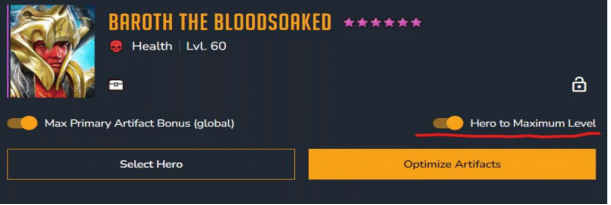
Optimise Artifacts
Optimise artifacts opens the gear optimiser. This button is only visible when the artifacts filter is displayed to the right. When the optimiser is displayed to the right, “Select artifacts” is displayed instead.
The Equipped Artifacts tab
Shows you which artifacts the champion is currently using(or if you’ve changed them in the optimiser, the artifacts you are currently trying out).
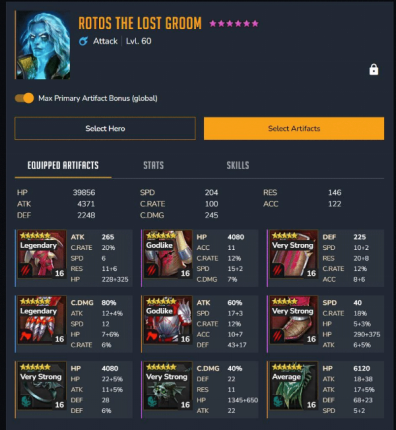
The Stats Tab
Shows you in more detail where the stats come from. Will also display a comparison when hovering over a suggested build from the optimiser.
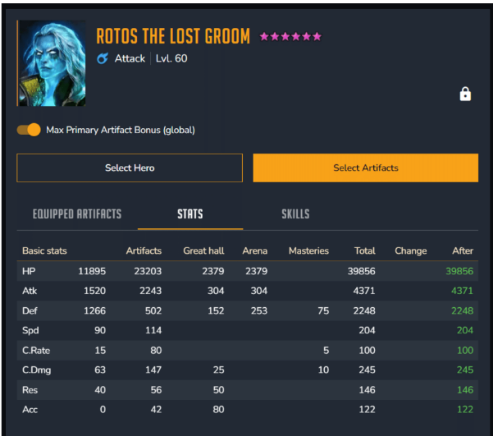
The Skills Tab
Shows you how much damage this champion’s skills do with the current artifacts. Will also show a comparison when hovering over a suggested build.
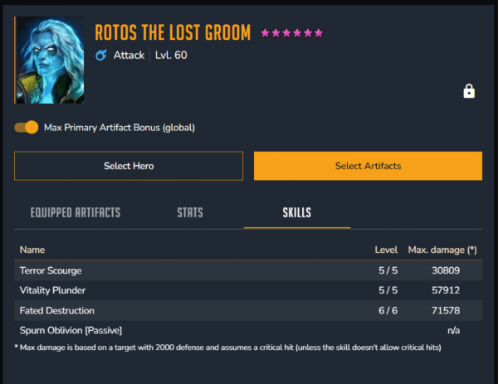
Select Artifacts
Allows you to filter and try on artifacts before making any decisions that cost silver.
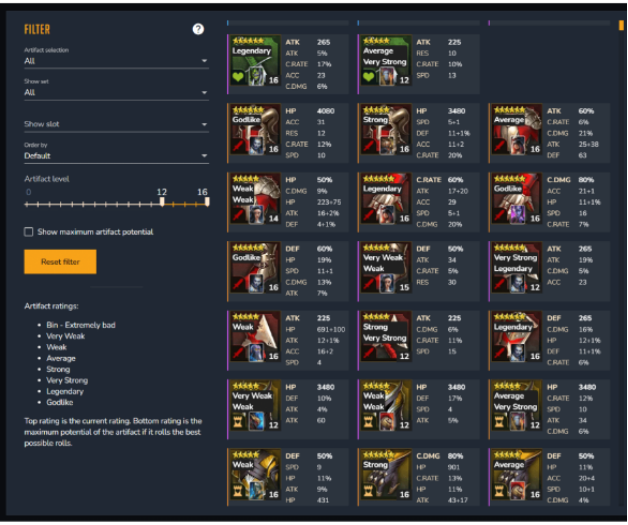
Here’s a demo for you to follow!
Let’s start with a quick example and then go into the nitty gritty details. Say I want to build Saito to speed up my Undead Hordes Faction Wars 21 team. Make sure the Raid optimiser application is running on your PC and that the optimiser is visible on the right side, like this. If artifacts are displayed on the right, click the “Optimise Artifacts” button.
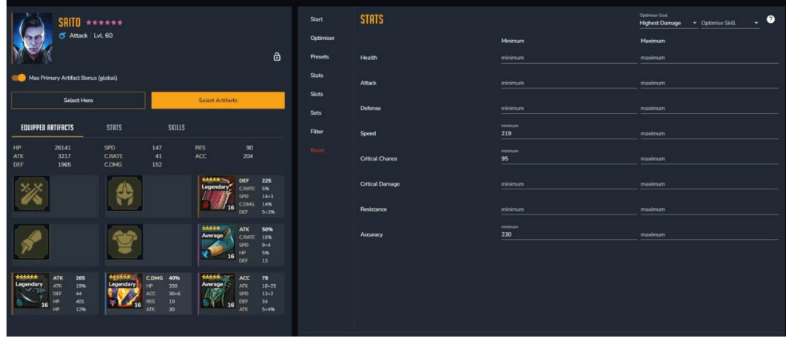
1. Click the Optimiser tab and select “GPU Assisted”
2. Click the stats tab and select” highest damage”, and “highest overall”.
3. For Saito we’d preferably like 200 speed, 100% crit rate and 230 accuracy. So we’ll enter them into the minimum values.
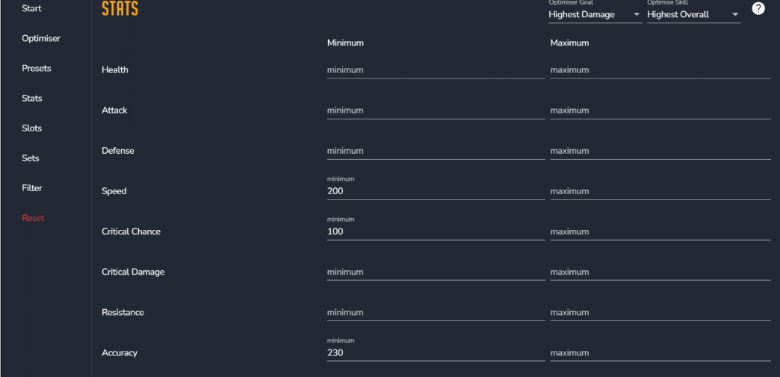
4. Click “Sets” to verify, no specific sets are required or deselected!
5. Click” Filter” to make sure we include equipped artifacts, but not those of my locked champions. I also want the optimiser to treat all artifacts as maxed. We leave the minimum artifact level at 8 (you shouldn’t have any artifacts that aren’t rolled to at least 8 anyway).
6. Click “Optimise” on the bottom of the page!
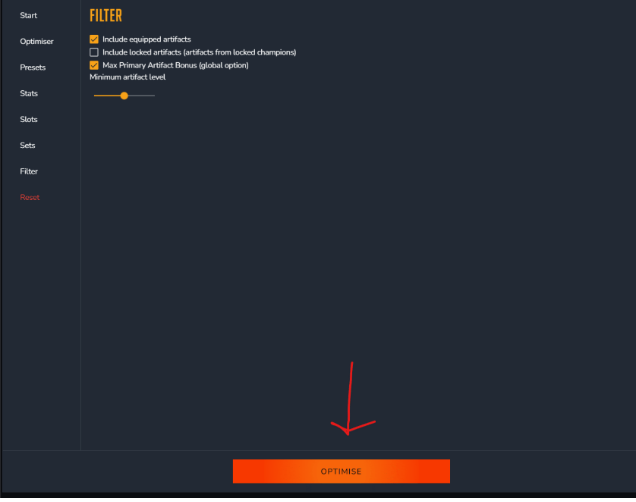
7. This brings up the “Start Optimising” tab.
8. Leave the search limiter and check the summary then start Optimising!
9. Check the results and click the build you want!
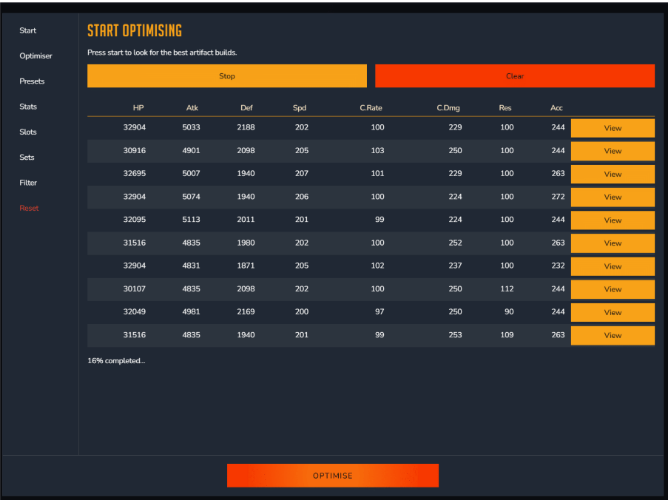
Note: When you click “Equip”, It does not equip the artifacts in Raid. Only in the optimiser user interface, for you to be able to optimise a whole team before doing any actual re-gearing in the game!
114 Comments
Leave A Comment
You must be logged in to post a comment.
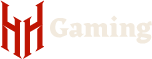
I downloaded the optimiser, logged in to my HH account, kept Plarium Play and Raid active on my PC, and downloaded the archive. After multiple attempts, I am still stuck at installation coz when I run the Installer it’s stuck at full bar with this message: “Downloading latest version…”. Please help!
1:Download and extract the newest archive to your Optimizer folder.
2: delete shortcut on desktop
3: copy new shortcut from optimizer file you just extracted to.
Worked for me with same issue Intuoin
I suspect I am doing something wrong & hoping you can assist. I updated & have 4 green lines. However when I upload to the website I get a black screen with the HH logo on top left & on top right a white HOME then LOGON buttons. Clicking either turns them orange but rest of screen remains black.
Same issue. Installed it day before yestrday and was working fine but now as i, trying to log in. Black screen as mentioned by Mr. Valis
Everytime I try to optimize a champ it say there is no gear able to do that. I have tried doing lower stats that I know I can reach and it won’t pull anything up.
I have paid for the uncommon membership but still cannot use the optimiser for doom tower team building, please help!
The Optimizer is down for me as well. Fails to upload data to website and when trying to access the optimizer, just get a black screen with the top most banner, and then eventually an error message. So the backend services must be down.
If you try now It should be live – if you have issues please head over to our discord using the optimiser-discussion channel. Link: https://discord.gg/9aqRnqMK
I saw this in the guide: 2. Click the stats tab and select” highest damage”, and “highest overall”.
But now you can also select EHP Survivability. Can you use that for a good Def / HP ratio for clan boss to survive longer?
says it needs an update
All I’m getting is “invalid username and/or password.” Please help
hello, I can’t use the optimizer, I get an error
“unexpected response from the server”
[…] Understanding The Gear Optimiser […]
Suggestion: Display the Recommended PVE/PVP Stats of the selected Champion directly on the Stats tab of the Optimiser, to know what to select without having to ALT+TAB every time.
I’m new to Raid (only been playing 4 days). I’m confused about the gear optimizer. It doesn’t seem to favor sets. Is it better to take individual items than sets?
If you are that new I doubt very much you will have enough gear to really make use of the optimiser, you should check out some of our guides and build your account up a bit 1st
I know this is a dumb question, but exactly does “weak” and “very weak” indicate.
I think the optimiser is great the only thing I would like to know is when you use the suggest team function and only 1 champ pops up is that a solo run or is it I don’t have the other champs? If it doesn’t display the champs you don’t have could you add that feature or if it is solo then I suppose nothing is needed lol. Just need some clarification thank you.
it says it requires an update and idk how to update
Hello,
I try to use the gear optimizer on one of my champs and i want him to get one bloodthirst set bonus. When I try to filter sets to have this bonus. The optimizer finds no builds. How can I do pls ?
I hope it’s clear !
TY
I dont know whats wrong with that optimizer? It’ll be stuck every single time. Either on 3% or on 7%. And I have been patience. Several hours. And when I come back it still stuck. Damn it.
Could you report this in the optimiser section of discord so the team can look into it and communicate with you please
I just recently upgraded to a premium member so I can use the optimizer better, but when I go into suggest teams it still tells me that I need to be a premium member. I have cleared all cookies, updated installer & my browser, relogged into the optimizer, and it is still not registering being a premium member. Please help.
Hey guys, it keep saying invalid user/password..tried it million times..what im doing wrong? thanks
hey you should use your website username and password to login