Understanding The HellHades Gear Optimiser!
Understanding The HellHades Gear Optimiser!
First things first. What do you need to run the HellHades gear Optimiser?
PC / Windows:
The optimiser only runs on Windows with RAID on Plarium Play.
Mac:
You can use the optimiser on a Mac using Apple Bootcamp assistant to install and dual boot Windows. By clicking the link here it will take you to install Windows 10 on mac.
You can probably also use virtual machine software on MacOS to run Windows, and run Raid and the Optimiser there.
MacOS/Bluestacks/Mobile phones:
The optimiser can’t be used on MacOS, Bluestacks or on Mobile phones. There are currently no plans on supporting these platforms.
Now if you have the right requirements to run the optimiser we need to see what level of membership you need from the HellHades website.
All memberships run the optimiser from Common to Legendary, there are premium features for those with higher levels of membership but the optimiser will be able to be installed on all levels of membership!
Installing the Optimiser!
To Install the optimiser you’ll need to have Plarium Play open on your pc. Click Download Installer which will give you a folder named “setup”. After you click that your antivirus may prevent you from opening it so click “more info” and then “run anyway”. Another popup will appear, click install.
Now the file is on your pc! Click “Download Archive” which will download another file onto your pc. Click the file and double click the file which says “HellHades.ArtifactExtractor.exe” and extract all. Save it to a place which you’ll remember.
The logo should change in that folder to the HH logo. Double click that file again and click “more info” then “run anyway”. This will take you to the log in screen and all the installation is complete!
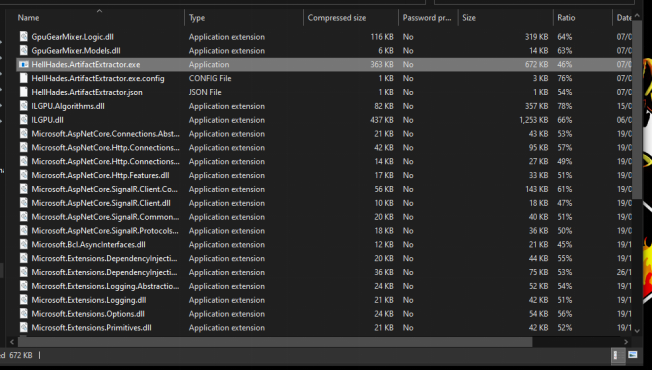
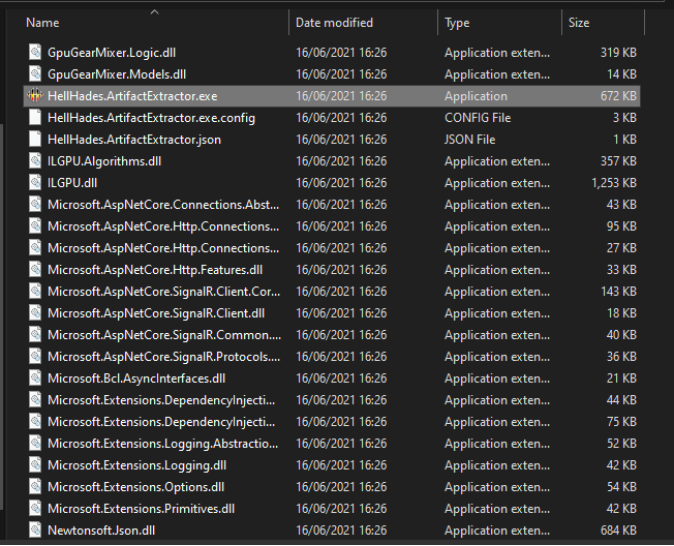
Logging into the HellHades Artifact Opimiser!
Start RAID: Shadow Legends on Plarium Play and start the Raid optimiser application. Both these applications must be running on the same computer to be able to get updates from the game.
Log in using your HellHades.com username and password.
Check “Remember me” to store your username and password.
Click “Login”.
After successfully logging in to the optimiser application, the main window is displayed.
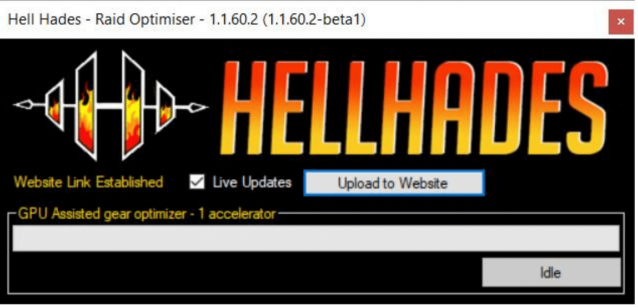
Uploading the data to the website
For the optimiser to know what champions and artifacts you have, you must click “Upload to Website”. This will extract the information from the game, upload it to your account on the optimiser server and open the optimiser website. If your account information in the optimiser is out of date, use this button to upload the latest data.
Note that Raid: Shadow Legends must be running on the same PC to be able to update.
Live Update
To update what the optimiser knows about your account, you use the same “Upload to Website” button, or check “Live Updates” which periodically extract data from the game and if there are any changes to your artifacts or champions, it’s sent to the optimiser server.
Note that Raid: Shadow Legends must be running on the same PC to be able to update.
GPU Assisted gear optimiser–x accelerator
If you have a compatible graphics card, you can utilise the GPU accelerated gear optimiser. If this text says “NO GPU ACCELERATOR DETECTED”, your graphics card is not supported.
Live Refresh
Live refresh is only visible when the optimiser application is running on a PC. Clicking it will trigger the optimiser to extract the latest information from Raid: Shadow Legends and update the information on the website.
Note: Both the optimiser application and Raid: Shadow Legends must be running on the same PC to be able to use Live Refresh.
Champions
Type part of or the full name of the champion you want to find. Click a champion to see their details page, where you can optimise their gear.
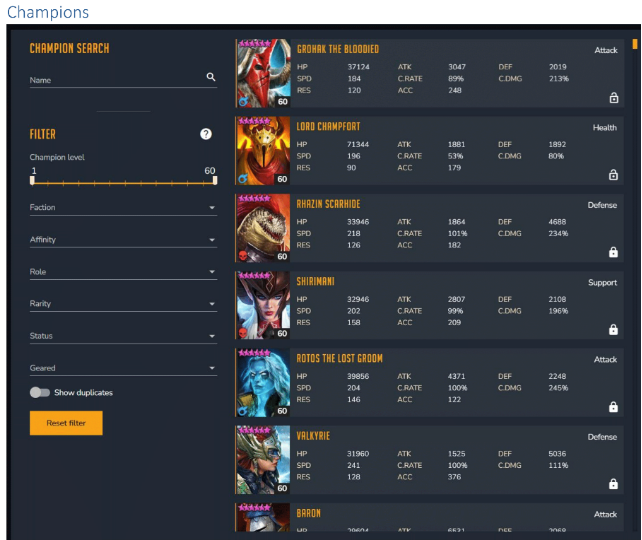
After clicking a champion, you’ll see their details page. It displays the champions current artifacts. If this is not what is in the game, you need to update the optimiser data. See section “Upload to Website”.
Maxed Primary Stats
If you want to see what the gear would look like with the maxed primary stat then check the switch and the optimiser will assume all the artifacts are level 16.

Lock Champions
This will lock the artifacts used by this champion to make sure they are not suggested to be used by other champions when optimising gear. This can be overridden while optimising.
Hero to Maximum Level
Enabling this makes the optimiser treat this champion as if it was 6 starred level 60, fully ascended (but not booked).Use this option to optimise builds that are optimal when a you max the champion rather than its current stats. The best gear for a champion is not necessarily the same for a maxed 6*level 60 as a 5* level 50.
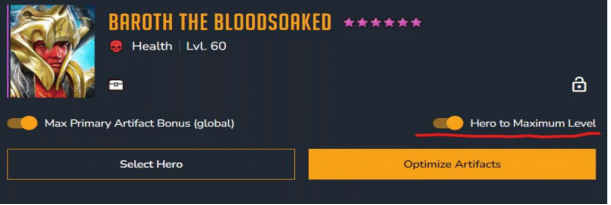
Optimise Artifacts
Optimise artifacts opens the gear optimiser. This button is only visible when the artifacts filter is displayed to the right. When the optimiser is displayed to the right, “Select artifacts” is displayed instead.
The Equipped Artifacts tab
Shows you which artifacts the champion is currently using(or if you’ve changed them in the optimiser, the artifacts you are currently trying out).
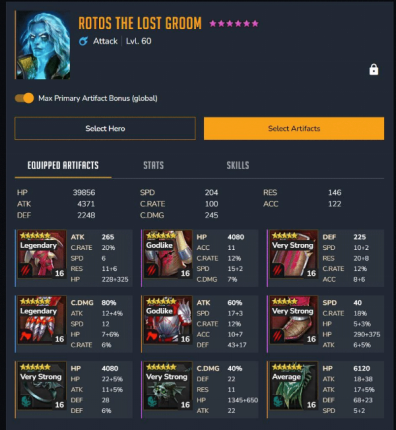
The Stats Tab
Shows you in more detail where the stats come from. Will also display a comparison when hovering over a suggested build from the optimiser.
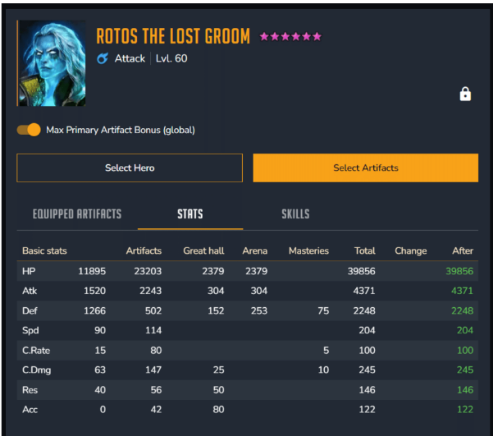
The Skills Tab
Shows you how much damage this champion’s skills do with the current artifacts. Will also show a comparison when hovering over a suggested build.
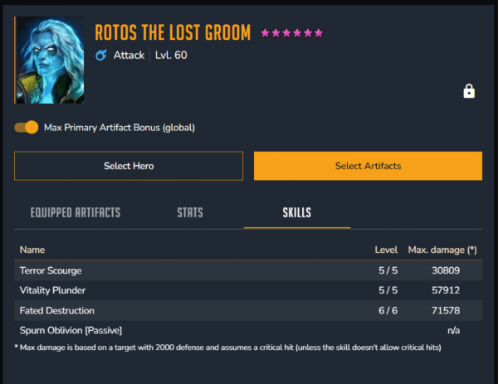
Select Artifacts
Allows you to filter and try on artifacts before making any decisions that cost silver.
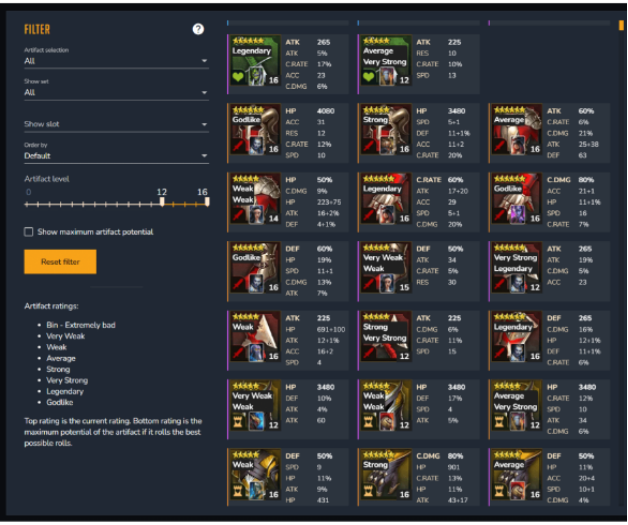
Here’s a demo for you to follow!
Let’s start with a quick example and then go into the nitty gritty details. Say I want to build Saito to speed up my Undead Hordes Faction Wars 21 team. Make sure the Raid optimiser application is running on your PC and that the optimiser is visible on the right side, like this. If artifacts are displayed on the right, click the “Optimise Artifacts” button.
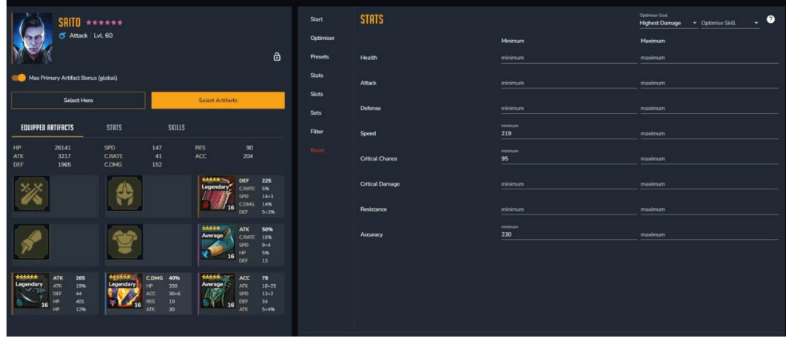
1. Click the Optimiser tab and select “GPU Assisted”
2. Click the stats tab and select” highest damage”, and “highest overall”.
3. For Saito we’d preferably like 200 speed, 100% crit rate and 230 accuracy. So we’ll enter them into the minimum values.
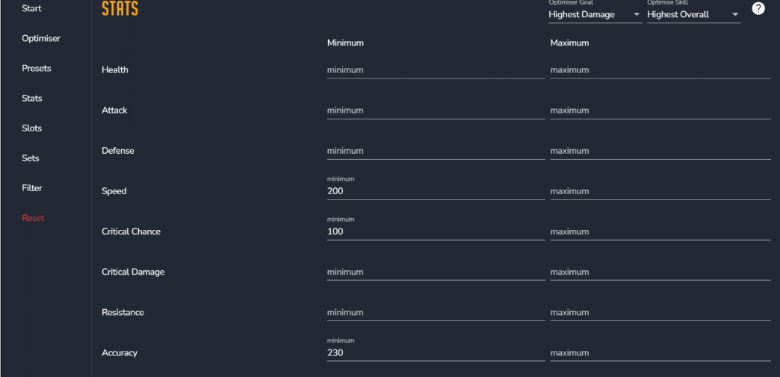
4. Click “Sets” to verify, no specific sets are required or deselected!
5. Click” Filter” to make sure we include equipped artifacts, but not those of my locked champions. I also want the optimiser to treat all artifacts as maxed. We leave the minimum artifact level at 8 (you shouldn’t have any artifacts that aren’t rolled to at least 8 anyway).
6. Click “Optimise” on the bottom of the page!
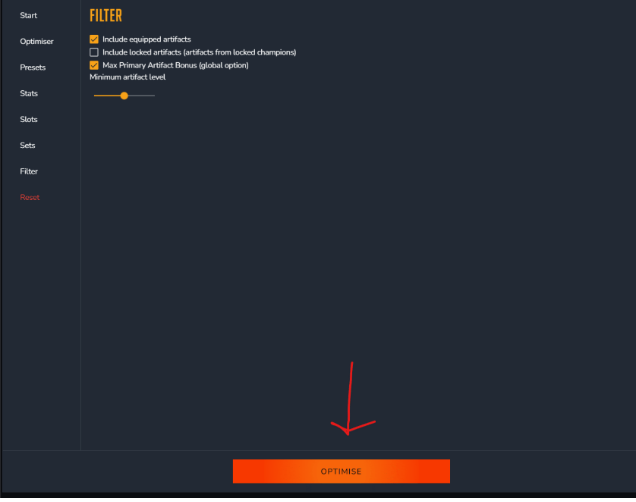
7. This brings up the “Start Optimising” tab.
8. Leave the search limiter and check the summary then start Optimising!
9. Check the results and click the build you want!
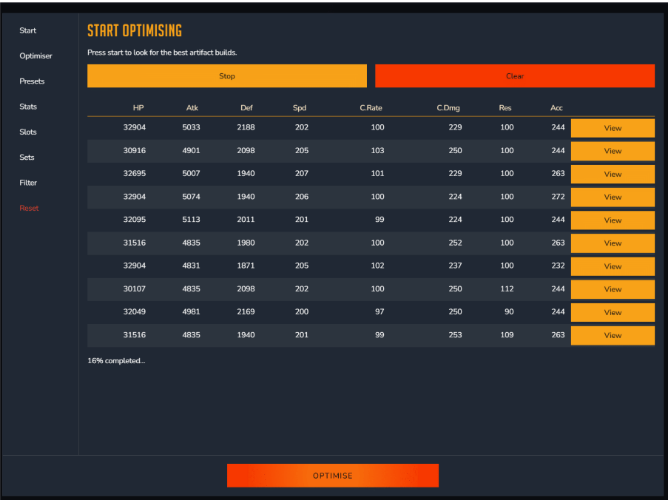
Note: When you click “Equip”, It does not equip the artifacts in Raid. Only in the optimiser user interface, for you to be able to optimise a whole team before doing any actual re-gearing in the game!
114 Comments
Leave A Comment
You must be logged in to post a comment.
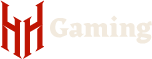
Hello All; I got as far as Updating to the Website, but it spawns a Microsoft Explorer browser to do it, I’m on chrome… is it compatible? I assume so… Thoughts?
it is but it sounds like Explorer is set as your default browser in windows.
hi, i am getting an “access denied” in the “raid processing status”, is there something i need to do?
i restarted raid and now i’m getting the error 520 (http status of the response was not expected)
hello my friend for me the optimiser is down can u help? :D
is there any way for the optimiser to pick out the best clan boss champs on my account ?
I get an error that the optimizer is outdated. It is latest from the website. Will it be updated to match the latest Raid Shadow Legends ? Also will I get a notification when that happens ?
I keep getting notification that Raid has been updated and requires new version of optimiser. Have done an update to optimiser and keep getting some response.
hi, is there any problem with the optimizer? it says that requires a newer version, but i can’t find one…..ty
Does damage optimalisation already take into account best speed as damage increase or I have to set it manually to best value?
I am a premium (uncommon) subscriber but am unable to see the “account settings” dropdown under the optimiser to select early, mid or end game. Any clue why?
it says “no gpu detected” …. means that i can’t use this optmiser at all ???
No just dont use the GPU version
I absolutely love the concept of what you’ve created, and I give you my respect. I have, however, experienced a problem and I wanted to see if it is a known issue. My computer has been shutting down without warning while playing RAID ever since I’ve installed the optimiser. The problem is limited to RAID (other software does not create the problem) and the problem only began after Optimiser was installed. Perhaps I’m experiencing something common and somone knows what to do? I’ve since uninstalled Optimiser and cleared my RAID cache, but am still experienced the problem. Any thoughts?
Sounds like your computer is getting too hot – check your temp levels when it happens. Chips have a fail safe to stop any damage.
Thank you for your attentive reply.
Heat was one of the first things I thought of, so I had been running Speccy during my game. Heat was not an issue.
Based on your conjecture, I am assuming that this is not something you’ve encountered before, so I may be on my own for solving it.
Can you tell me if there are any files from optimiser that do not uninstall during a normal uninstallation? I will try to re-install raid.
Hey,
Its the 1st time I have heard of somebody having that issue I am afraid, I will ask the dev team if they have any ideas.
Phix
Thank you. And I will update you after I’ve reinstalled Raid.
hi all
i have done everything up to upload to website….which oi have done ….no window has popped up and not sure how to get optimiser up i hover over membership and nothing there ….im premium member also….not sure what to do now
https://raidoptimiser.hellhades.com/
hiya im having abit of trouble with the optimiser it keeps saying one or more builds failed and only showing me one option but im new to this and might be doing something wrong thanks in advance
This is because you don’t have gear which meets the requirements that you’ve input. Lower the minimums or don’t put minimums at all
dont work on windows 11
yes it does, I am using windows 11
On the Artifact grades some of my artifacts have 2 grades. What is the first and second one shown mean and why do some only have 1 while others have 2?
I purchased the membership, but the grading doesn’t appear on my artifacts?
try relogging it needs to sync the membership thats all.
I see eHP at the bottom of the Arena team Optimizer, what does that stand for and how is it helpful???
This calculator will take your current HP and Defence totals and the expected enemy attack ignores defense potential to calculate whether you have balanced your HP with Def efficiently.
In the Raid process status it goes form “last update was on” etc in green text to “Error while copying content to stream” in red text. What is this about?
First off, HUGE props! You guys are awesome! So, I’ve noticed that, if force quitting a DT floor (or any dungeon I assume), the optimizer logs it as a failed run. This skews the average run times, as well as making what could otherwise be a 100% run seem less successful than it actually is. Some people might disregard what is otherwise a good team comp when using the team share feature. I don’t suppose there is some way of discarding the “force quit” results from the rest of the runs when displaying it through the optimizer?
i have forgotten my password for the optimiser, how can i reset it??