Understanding The HellHades Gear Optimiser!
Understanding The HellHades Gear Optimiser!
First things first. What do you need to run the HellHades gear Optimiser?
PC / Windows:
The optimiser only runs on Windows with RAID on Plarium Play.
Mac:
You can use the optimiser on a Mac using Apple Bootcamp assistant to install and dual boot Windows. By clicking the link here it will take you to install Windows 10 on mac.
You can probably also use virtual machine software on MacOS to run Windows, and run Raid and the Optimiser there.
MacOS/Bluestacks/Mobile phones:
The optimiser can’t be used on MacOS, Bluestacks or on Mobile phones. There are currently no plans on supporting these platforms.
Now if you have the right requirements to run the optimiser we need to see what level of membership you need from the HellHades website.
All memberships run the optimiser from Common to Legendary, there are premium features for those with higher levels of membership but the optimiser will be able to be installed on all levels of membership!
Installing the Optimiser!
To Install the optimiser you’ll need to have Plarium Play open on your pc. Click Download Installer which will give you a folder named “setup”. After you click that your antivirus may prevent you from opening it so click “more info” and then “run anyway”. Another popup will appear, click install.
Now the file is on your pc! Click “Download Archive” which will download another file onto your pc. Click the file and double click the file which says “HellHades.ArtifactExtractor.exe” and extract all. Save it to a place which you’ll remember.
The logo should change in that folder to the HH logo. Double click that file again and click “more info” then “run anyway”. This will take you to the log in screen and all the installation is complete!
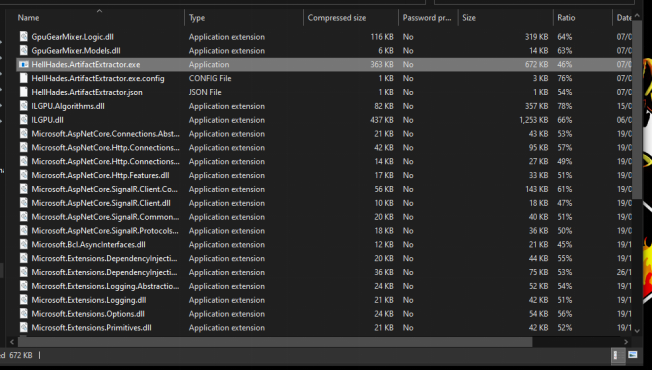
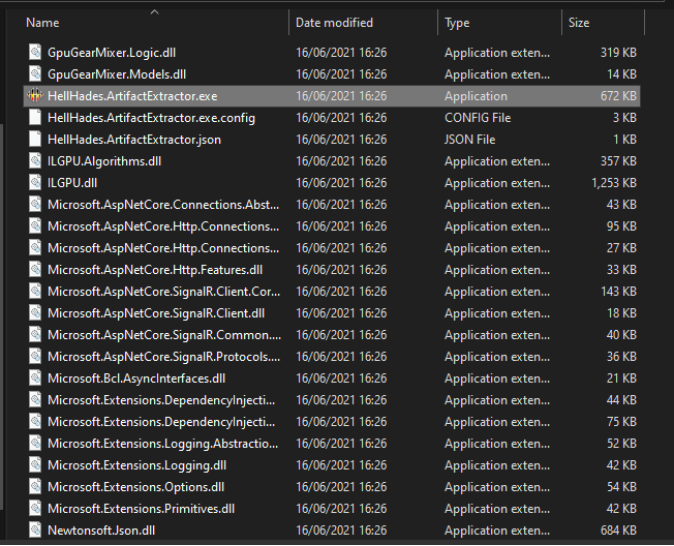
Logging into the HellHades Artifact Opimiser!
Start RAID: Shadow Legends on Plarium Play and start the Raid optimiser application. Both these applications must be running on the same computer to be able to get updates from the game.
Log in using your HellHades.com username and password.
Check “Remember me” to store your username and password.
Click “Login”.
After successfully logging in to the optimiser application, the main window is displayed.
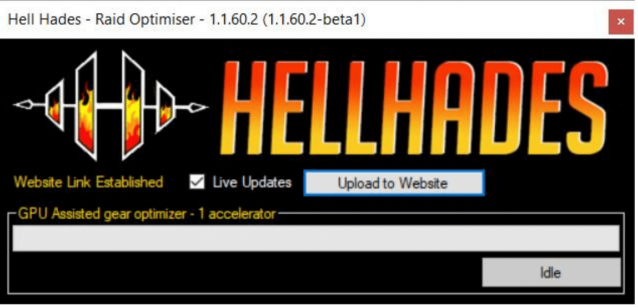
Uploading the data to the website
For the optimiser to know what champions and artifacts you have, you must click “Upload to Website”. This will extract the information from the game, upload it to your account on the optimiser server and open the optimiser website. If your account information in the optimiser is out of date, use this button to upload the latest data.
Note that Raid: Shadow Legends must be running on the same PC to be able to update.
Live Update
To update what the optimiser knows about your account, you use the same “Upload to Website” button, or check “Live Updates” which periodically extract data from the game and if there are any changes to your artifacts or champions, it’s sent to the optimiser server.
Note that Raid: Shadow Legends must be running on the same PC to be able to update.
GPU Assisted gear optimiser–x accelerator
If you have a compatible graphics card, you can utilise the GPU accelerated gear optimiser. If this text says “NO GPU ACCELERATOR DETECTED”, your graphics card is not supported.
Live Refresh
Live refresh is only visible when the optimiser application is running on a PC. Clicking it will trigger the optimiser to extract the latest information from Raid: Shadow Legends and update the information on the website.
Note: Both the optimiser application and Raid: Shadow Legends must be running on the same PC to be able to use Live Refresh.
Champions
Type part of or the full name of the champion you want to find. Click a champion to see their details page, where you can optimise their gear.
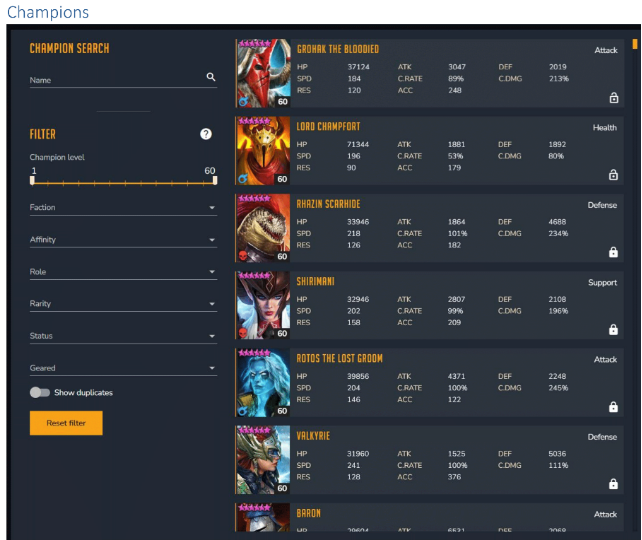
After clicking a champion, you’ll see their details page. It displays the champions current artifacts. If this is not what is in the game, you need to update the optimiser data. See section “Upload to Website”.
Maxed Primary Stats
If you want to see what the gear would look like with the maxed primary stat then check the switch and the optimiser will assume all the artifacts are level 16.

Lock Champions
This will lock the artifacts used by this champion to make sure they are not suggested to be used by other champions when optimising gear. This can be overridden while optimising.
Hero to Maximum Level
Enabling this makes the optimiser treat this champion as if it was 6 starred level 60, fully ascended (but not booked).Use this option to optimise builds that are optimal when a you max the champion rather than its current stats. The best gear for a champion is not necessarily the same for a maxed 6*level 60 as a 5* level 50.
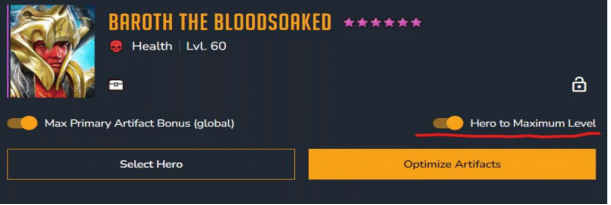
Optimise Artifacts
Optimise artifacts opens the gear optimiser. This button is only visible when the artifacts filter is displayed to the right. When the optimiser is displayed to the right, “Select artifacts” is displayed instead.
The Equipped Artifacts tab
Shows you which artifacts the champion is currently using(or if you’ve changed them in the optimiser, the artifacts you are currently trying out).
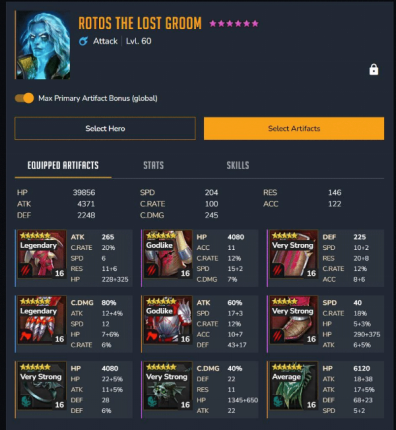
The Stats Tab
Shows you in more detail where the stats come from. Will also display a comparison when hovering over a suggested build from the optimiser.
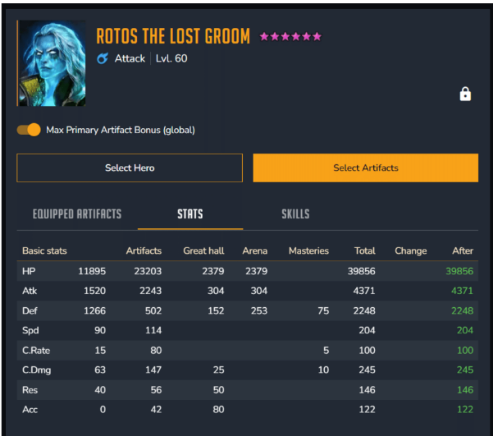
The Skills Tab
Shows you how much damage this champion’s skills do with the current artifacts. Will also show a comparison when hovering over a suggested build.
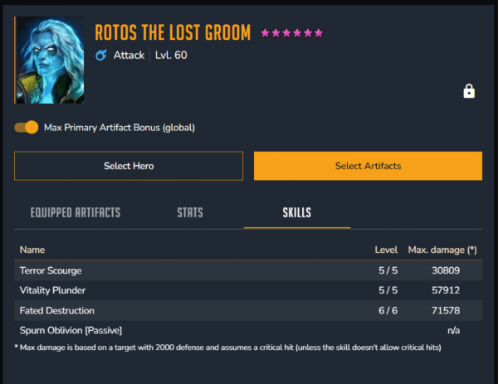
Select Artifacts
Allows you to filter and try on artifacts before making any decisions that cost silver.
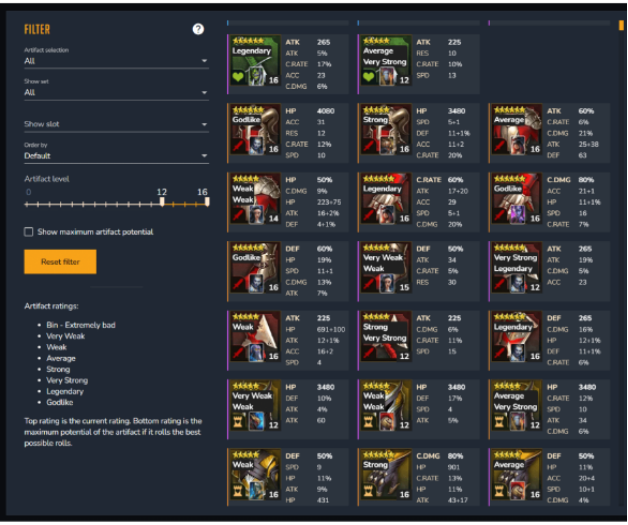
Here’s a demo for you to follow!
Let’s start with a quick example and then go into the nitty gritty details. Say I want to build Saito to speed up my Undead Hordes Faction Wars 21 team. Make sure the Raid optimiser application is running on your PC and that the optimiser is visible on the right side, like this. If artifacts are displayed on the right, click the “Optimise Artifacts” button.
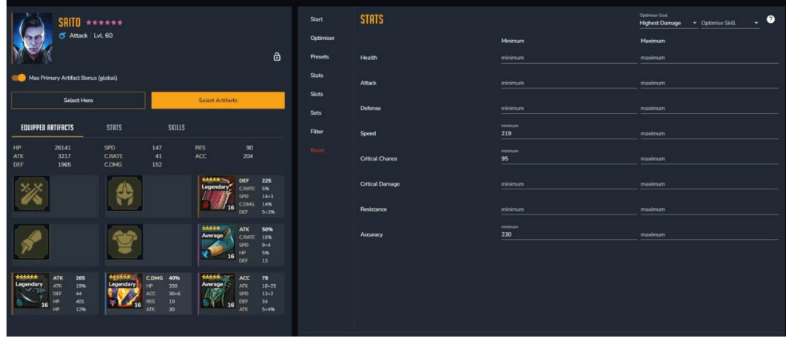
1. Click the Optimiser tab and select “GPU Assisted”
2. Click the stats tab and select” highest damage”, and “highest overall”.
3. For Saito we’d preferably like 200 speed, 100% crit rate and 230 accuracy. So we’ll enter them into the minimum values.
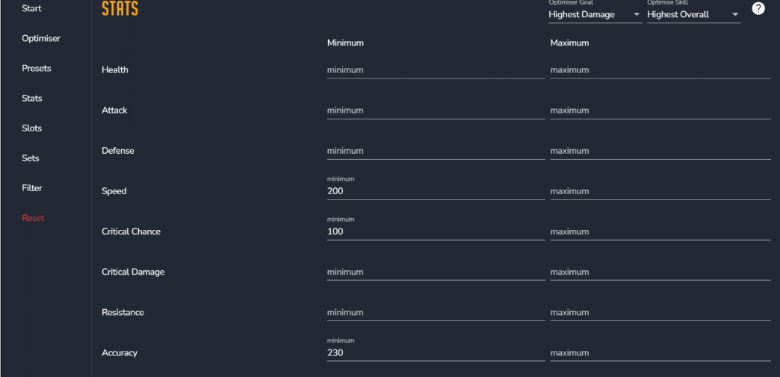
4. Click “Sets” to verify, no specific sets are required or deselected!
5. Click” Filter” to make sure we include equipped artifacts, but not those of my locked champions. I also want the optimiser to treat all artifacts as maxed. We leave the minimum artifact level at 8 (you shouldn’t have any artifacts that aren’t rolled to at least 8 anyway).
6. Click “Optimise” on the bottom of the page!
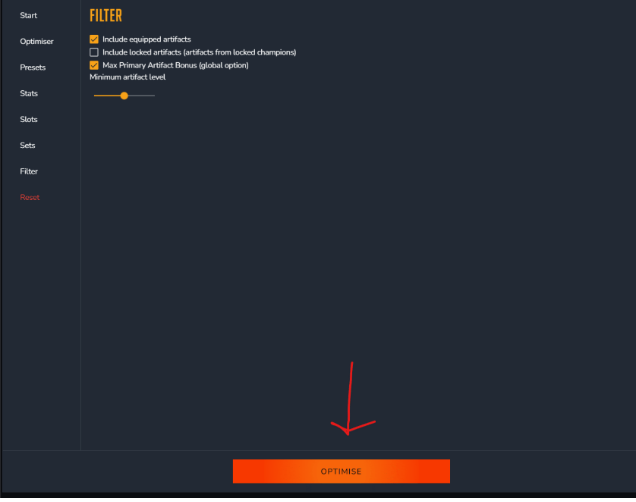
7. This brings up the “Start Optimising” tab.
8. Leave the search limiter and check the summary then start Optimising!
9. Check the results and click the build you want!
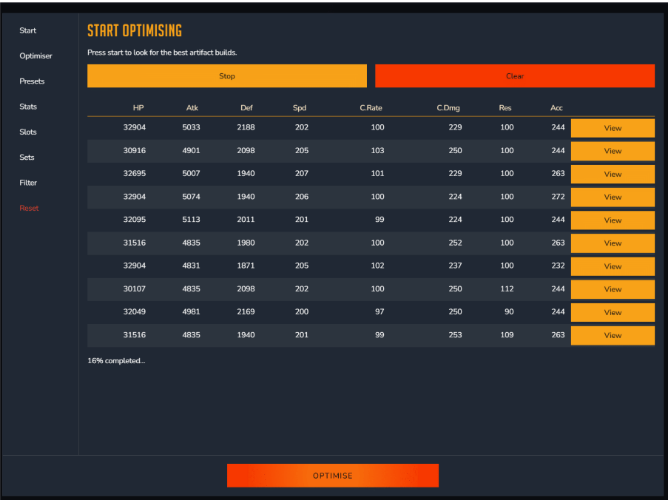
Note: When you click “Equip”, It does not equip the artifacts in Raid. Only in the optimiser user interface, for you to be able to optimise a whole team before doing any actual re-gearing in the game!
114 Comments
Leave A Comment
You must be logged in to post a comment.
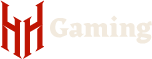
this is great, thanks for this
The quality rating of the objects for non suscribers ended the 13th of June, right? Or is just that there is a time to try before going premium?
I was wondering this as well, just saw that they were gone with no notice that I could track down on it.
We did announce in the Discord channels – we corrected an error which enabled premium features for all members when they should only have been available for uncommon and above.
yeah it was meant as a week to show people before going premium but was left on for longer by error.
I don’t see the Skills Tab for heroes
This is a premium feature for Uncommon members or higher
Thanks
Thanks for this updated guide! Is there any more detail on the importance slider since the previous guides?
Since the update my extractor says it needs to be updated.
“Raid Shadow Legends has been updated and needs a newer version of HellHades a Extractor. Do you do updates often? Thx
The update was like an hour ago :P give us a chance lol
I signed up for a paid membership so I could check out the premium features, but do not see the ‘skills’ tab on my champions. I have tried logging out and logging back in to no avail.
Windows Defender after the downloading latest update (1.1.62) notifies me about threat protection. Trojan named Oneeva.a!ml
Why?
Hi, this is a great tool. But since I changed my PC, I don’t see gear ratings anymore. Only gear listed as per type. Gear ratings were super useful in clearing my artifact vault.
Getting an “application not found” error, and it refers to a file that’s not included in the installation. Code error 0x80004005 . Anyone has an idea how to fix this?
I LOVE the gear ratings. They are incredibly useful. While looking through my gear using the gear ratings, I noticed something interesting. I had a legendary piece with a maximum rating of “Godlike” so I thought I would roll it up to see if it would stay on track. Prior to doing this, I looked at the maximum artifact potential and it showed that it would be ideal to have crit. rate rolls. At level 4 I rolled def%. No problem, the maximum rating was still “Godlike”, so I thought I’d give it another go to level 8. Interestingly, the max. artifact potential now indicated that crit. damage would be ideal. When I rolled to level 8, I indeed got crit. damage, but the piece’s maximum rating went DOWN to “Legendary”. That doesn’t make sense to me if the desired roll was crit. damage and I rolled crit. damage. Not a big deal in the grand scheme of things, but thought I would mention it in case there happens to be an easy fix.
thnaks for this amazing tool that can clearly help to improve builds. I have a strange thing since my first try as the “quality” of artifacts has disappeared form my screen (“bad, strong, godlike and advice like these”). Is this normal ? I tried with mozilla, Chrome and Edge and its always the same. Have I inactivated something ? Am I doing wrong ? Thanks for your answer.
.
Hi. After download and install, I got the red “NO GPU ACCELERATOR DETECTED” message mentioned in your guide indicating my computer’s graphics card is not supported. Does this mean I can’t use the optimizer on this computer?
just don’t use the GPU Optimised version you just pick the normal one from the list.
Hi, can’t see where to get the normal one, i m stuck w/ optimized even when downloading both the files available on the site. :/
HellHades, the artifact potential guide has been removed. :/, is there any way to use it yet? this helped me a lot when selling items.
It is a premium feature
hi, is there any issue with the optimiser? since today’s update it’s asking for updates but apparently there’s no new version yet, and now the page is not loading
now it’s fine, thank you :)
Hi guys, I’m getting a trojan detected in this new version so wont allow install. Anyone else seeing this? Windows Defender.
hi guys, my optimizator version 1.1.64.0 (latest version) don’t work today, the error is “there was a problem loading your account information”, it’ a my problem only or not?
Hi, has anyone found a solution to the problem with the Trojan virus and Windows Defender? I have the same problem after the last update ..
My optimizer isn’t changing the gear within the game. I hit equip and lock, and then refresh and the gear is gone. What am I missing?
From above: Note: When you click “Equip”, It does not equip the artifacts in Raid. Only in the optimiser user interface, for you to be able to optimise a whole team before doing any actual re-gearing in the game!
Love the optimiser tool, its amazing. I was wondering if it was ever explained why the gear rating system was discontinued. I really found it useful and it made it easier to get rid of bad gear. Will that feature ever return or was it something that a lot of people didn’t like?
Its there but its a premium feature! We accidentally released to all users but corrected this which is why its not showing for you!
hey, thanks for the great work!! Does the optimizer counts the great hall bonuses and the stats from masteries?
yes it does