Understanding The HellHades Gear Optimiser!
Understanding The HellHades Gear Optimiser!
First things first. What do you need to run the HellHades gear Optimiser?
PC / Windows:
The optimiser only runs on Windows with RAID on Plarium Play.
Mac:
You can use the optimiser on a Mac using Apple Bootcamp assistant to install and dual boot Windows. By clicking the link here it will take you to install Windows 10 on mac.
You can probably also use virtual machine software on MacOS to run Windows, and run Raid and the Optimiser there.
MacOS/Bluestacks/Mobile phones:
The optimiser can’t be used on MacOS, Bluestacks or on Mobile phones. There are currently no plans on supporting these platforms.
Now if you have the right requirements to run the optimiser we need to see what level of membership you need from the HellHades website.
All memberships run the optimiser from Common to Legendary, there are premium features for those with higher levels of membership but the optimiser will be able to be installed on all levels of membership!
Installing the Optimiser!
To Install the optimiser you’ll need to have Plarium Play open on your pc. Click Download Installer which will give you a folder named “setup”. After you click that your antivirus may prevent you from opening it so click “more info” and then “run anyway”. Another popup will appear, click install.
Now the file is on your pc! Click “Download Archive” which will download another file onto your pc. Click the file and double click the file which says “HellHades.ArtifactExtractor.exe” and extract all. Save it to a place which you’ll remember.
The logo should change in that folder to the HH logo. Double click that file again and click “more info” then “run anyway”. This will take you to the log in screen and all the installation is complete!
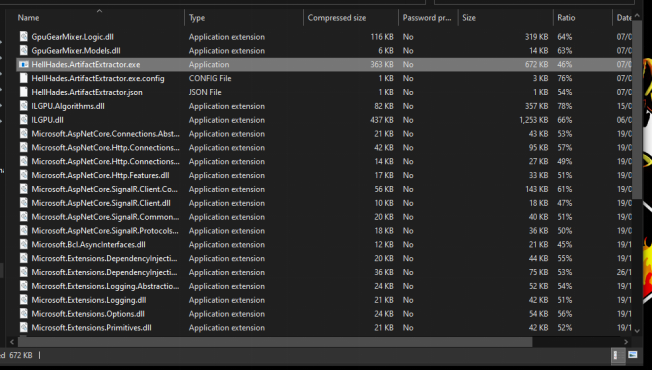
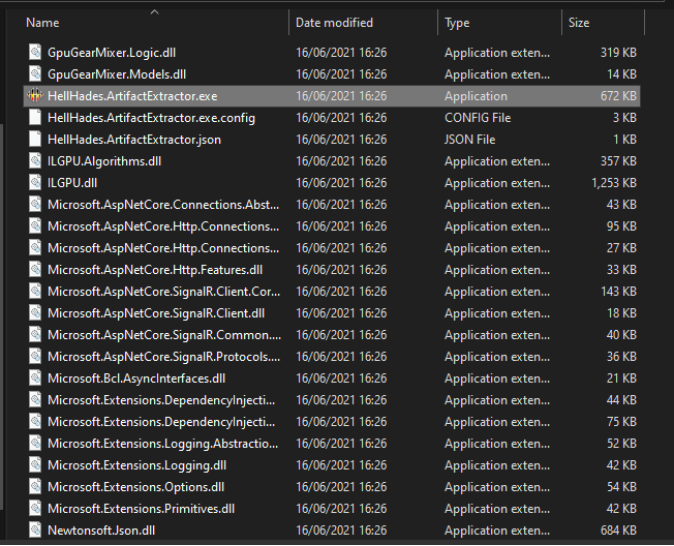
Logging into the HellHades Artifact Opimiser!
Start RAID: Shadow Legends on Plarium Play and start the Raid optimiser application. Both these applications must be running on the same computer to be able to get updates from the game.
Log in using your HellHades.com username and password.
Check “Remember me” to store your username and password.
Click “Login”.
After successfully logging in to the optimiser application, the main window is displayed.
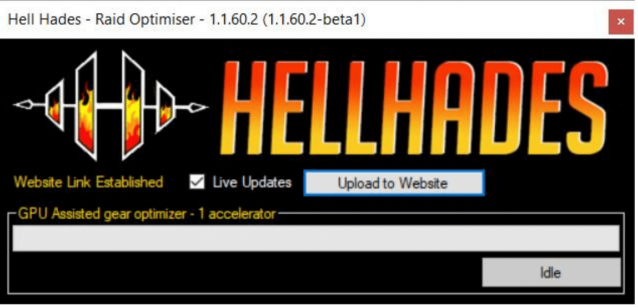
Uploading the data to the website
For the optimiser to know what champions and artifacts you have, you must click “Upload to Website”. This will extract the information from the game, upload it to your account on the optimiser server and open the optimiser website. If your account information in the optimiser is out of date, use this button to upload the latest data.
Note that Raid: Shadow Legends must be running on the same PC to be able to update.
Live Update
To update what the optimiser knows about your account, you use the same “Upload to Website” button, or check “Live Updates” which periodically extract data from the game and if there are any changes to your artifacts or champions, it’s sent to the optimiser server.
Note that Raid: Shadow Legends must be running on the same PC to be able to update.
GPU Assisted gear optimiser–x accelerator
If you have a compatible graphics card, you can utilise the GPU accelerated gear optimiser. If this text says “NO GPU ACCELERATOR DETECTED”, your graphics card is not supported.
Live Refresh
Live refresh is only visible when the optimiser application is running on a PC. Clicking it will trigger the optimiser to extract the latest information from Raid: Shadow Legends and update the information on the website.
Note: Both the optimiser application and Raid: Shadow Legends must be running on the same PC to be able to use Live Refresh.
Champions
Type part of or the full name of the champion you want to find. Click a champion to see their details page, where you can optimise their gear.
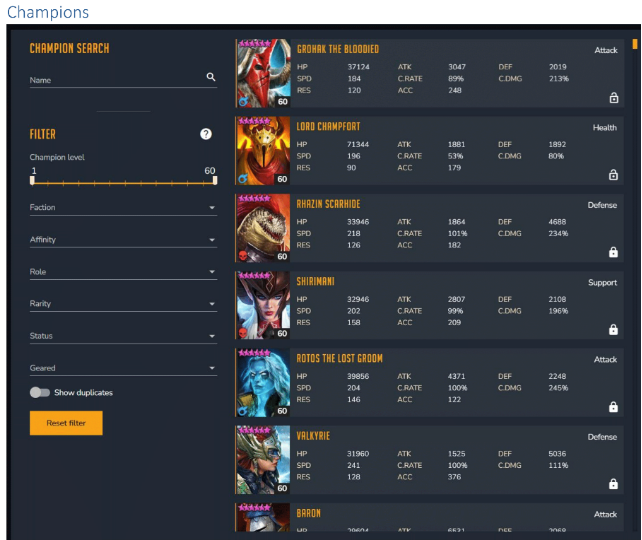
After clicking a champion, you’ll see their details page. It displays the champions current artifacts. If this is not what is in the game, you need to update the optimiser data. See section “Upload to Website”.
Maxed Primary Stats
If you want to see what the gear would look like with the maxed primary stat then check the switch and the optimiser will assume all the artifacts are level 16.

Lock Champions
This will lock the artifacts used by this champion to make sure they are not suggested to be used by other champions when optimising gear. This can be overridden while optimising.
Hero to Maximum Level
Enabling this makes the optimiser treat this champion as if it was 6 starred level 60, fully ascended (but not booked).Use this option to optimise builds that are optimal when a you max the champion rather than its current stats. The best gear for a champion is not necessarily the same for a maxed 6*level 60 as a 5* level 50.
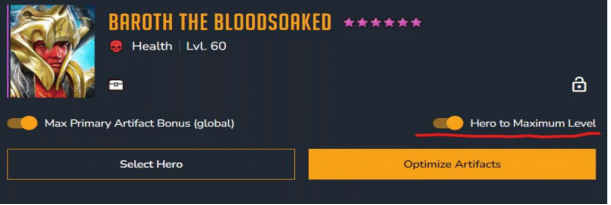
Optimise Artifacts
Optimise artifacts opens the gear optimiser. This button is only visible when the artifacts filter is displayed to the right. When the optimiser is displayed to the right, “Select artifacts” is displayed instead.
The Equipped Artifacts tab
Shows you which artifacts the champion is currently using(or if you’ve changed them in the optimiser, the artifacts you are currently trying out).
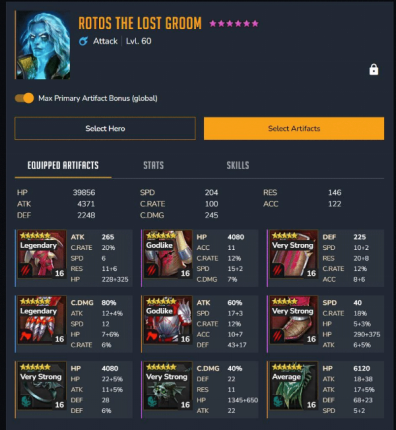
The Stats Tab
Shows you in more detail where the stats come from. Will also display a comparison when hovering over a suggested build from the optimiser.
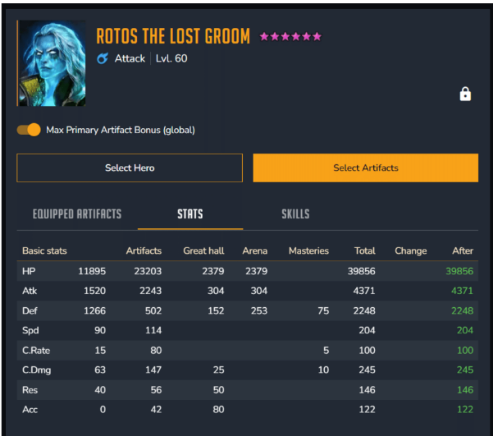
The Skills Tab
Shows you how much damage this champion’s skills do with the current artifacts. Will also show a comparison when hovering over a suggested build.
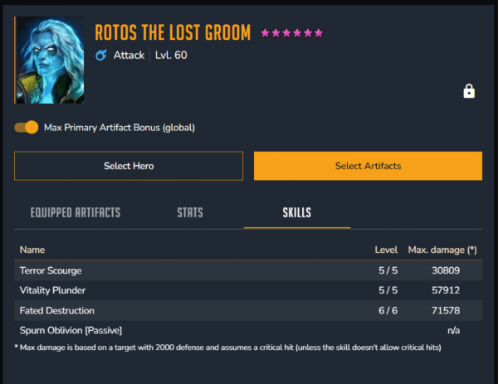
Select Artifacts
Allows you to filter and try on artifacts before making any decisions that cost silver.
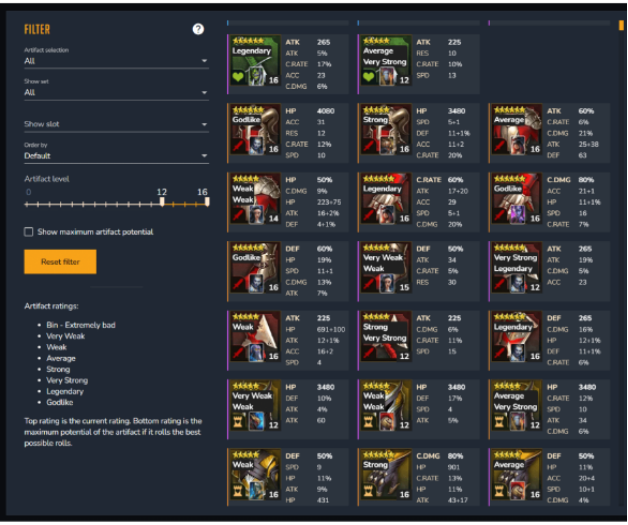
Here’s a demo for you to follow!
Let’s start with a quick example and then go into the nitty gritty details. Say I want to build Saito to speed up my Undead Hordes Faction Wars 21 team. Make sure the Raid optimiser application is running on your PC and that the optimiser is visible on the right side, like this. If artifacts are displayed on the right, click the “Optimise Artifacts” button.
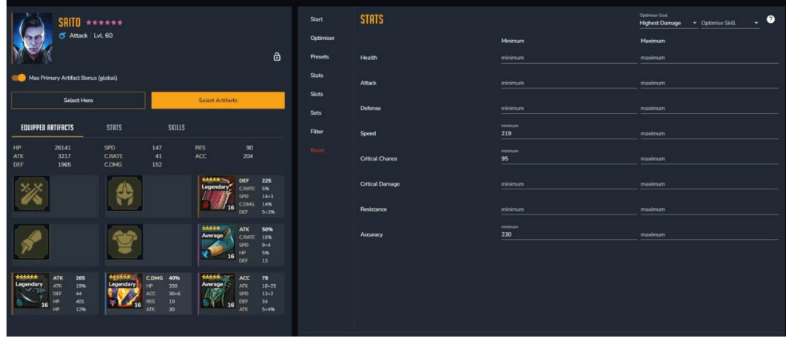
1. Click the Optimiser tab and select “GPU Assisted”
2. Click the stats tab and select” highest damage”, and “highest overall”.
3. For Saito we’d preferably like 200 speed, 100% crit rate and 230 accuracy. So we’ll enter them into the minimum values.
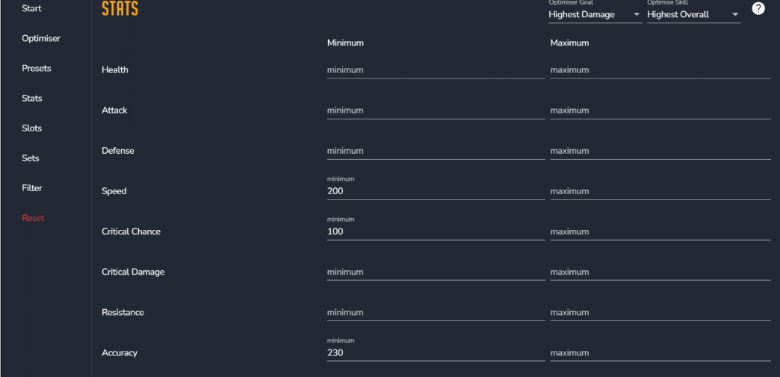
4. Click “Sets” to verify, no specific sets are required or deselected!
5. Click” Filter” to make sure we include equipped artifacts, but not those of my locked champions. I also want the optimiser to treat all artifacts as maxed. We leave the minimum artifact level at 8 (you shouldn’t have any artifacts that aren’t rolled to at least 8 anyway).
6. Click “Optimise” on the bottom of the page!
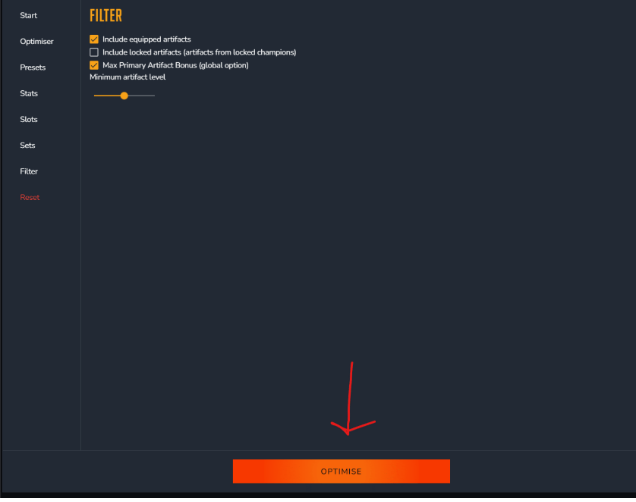
7. This brings up the “Start Optimising” tab.
8. Leave the search limiter and check the summary then start Optimising!
9. Check the results and click the build you want!
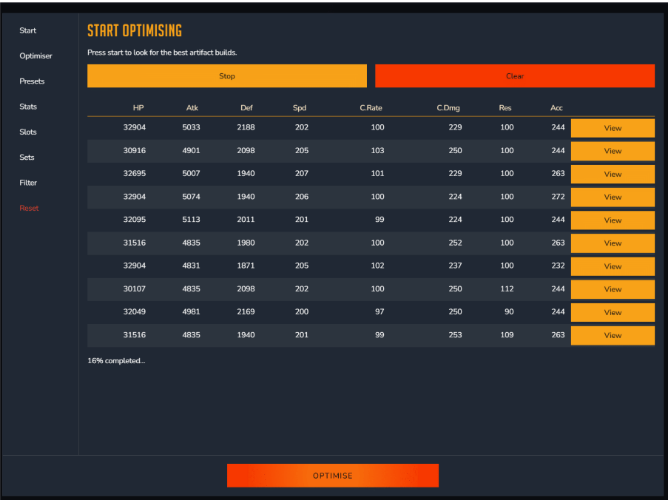
Note: When you click “Equip”, It does not equip the artifacts in Raid. Only in the optimiser user interface, for you to be able to optimise a whole team before doing any actual re-gearing in the game!
114 Comments
Leave A Comment
You must be logged in to post a comment.
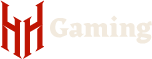
GPU optimizer used to work now after updates, it always returns error no matter what stats i have picked. Fresh installs on everything and still GPU wont pick up any builds.. any ideas to help would be great
Great tool but it seems while im optimizeing artifacts its seems to edit back to main champions window
Kinda of a stupid question but how do you come up with the figures to input under the ‘stats’ section? Im still kinda new to the game and to the optimizer.
I can’t see the artifact ranking anymore.
i.e. weak, strong, godlike etc.
this is a premium feature
whenever i press “start” for the optimizer i get a “Optimizer did not start. is HH Artifact extractor working ?” now I downloaded the artifact extractor and installed it…is there anything else i need to do ?
What does the search limiter do?
there ar eonly hell hades presets available?
Hello, there is a way to improve the memory usable from the gpu? because of 10GB it use 5-6 B/s and for some build it take a lot of time. Thanks
i updated the optimizer, after opening it still says there is a update
i updated the optimizer, after opening it still says there is a new raid update
Hi guys.
Does anyone else having problems with the extractor?
It says that has been updated but it doesn’t work at all.
Hi there, I have the same issue like svichilli, optimizer wants update even when i update to latest version. Please is there any fix for this? Thank you.
I just upgraded to uncommon member to use the premium features but I still don’t see the quality of the gear i.e godlike etc. any reason why?
Relog on the website and optimiser
Hey Monopoly – this is normally a cache’ing issue – if you sign out and sign back in on the raid optimiser site – you should get your premium features unlocked!
where do software auto-update install feature gone ? a bit annoying manual update
Is there any way around the NO GPU ACCELERATOR DETECTED error? My PC is older, but its what I got. Thanks for this cool tool – I hope I can get it to work…
The team builder is the only part that currently “NEEDS” a GPU right now – just change it under the optimiser section to Brute Force or Improved Brute Force
Is there a filter in the Optimiser to specify to keep artifact sets together? For example, I am getting results with only 2 Lifesteal artifacts instead of 4. I would normally be wanting 4 Lifesteal artifacts in order to take advantage of the 30% healing. Thanks!
Where is the link to download the optimiser?
Why when I click on Raid optimiser 503 Service Temporarily Unavailable appear?
Raid Optimiser…
503 Service Temporarily Unavailable
I love this tool and the Team Optimizer is awesome. Are there any plans to implement Speed Aura calculations into the Team Optimizer? Unless I’m missing something it doesn’t seem to factor that into the total speeds.